This article applies to Breadwinner for Xero and Breadwinner for QuickBooks Online. Screenshots may show one or the other, but this works with both.
Connecting to Salesforce Accounts to multiple Customers
It's common for one Salesforce Account to represent multiple branches / departments / offices / sites - each of which is represented as distinct Customers in your accounting software. As a result, you might need a single Salesforce Account to be associated with multiple customers. This is possible in Breadwinner without any additional configuration - Breadwinner was designed to allow this scenario.
Every customer in your accounting package is associated with a single Salesforce Account. It might be helpful to keep in mind that a single accounting customer does not equal a single Salesforce Account, but is instead under that Salesforce Account. In database terms, the accounting customers are the children of the Salesforce Account, just like Salesforce Contacts are the children of a Salesforce Account.
Single Salesforce Account
Let's take a look at a screenshot of a typical Salesforce Account.

Viewing Invoices on a single Salesforce Account from different customers
However, this single Salesforce Account is associated with multiple customers in Xero (or QuickBooks Online). We can see that further down the page when we look at the Invoices associated with this Salesforce Account.
Each different Company Name is, in fact, a different customer in the accounting software.
Creating a New Invoice
When creating a New Invoice, each associated customer in the accounting software is displayed, and every time you create a new invoice you can choose from among these different accounting entities.
 By selecting a different customer in your accounting software, you can choose to have a single Salesforce Account be associated with Invoices going to different addresses or different departments / branches / divisions / sites of your customers. This allows your customer to separate themselves into different accounting entities (you can't argue with your customer about where you send them invoices!) but it allows you to group them in Salesforce as a single Salesforce Account.
By selecting a different customer in your accounting software, you can choose to have a single Salesforce Account be associated with Invoices going to different addresses or different departments / branches / divisions / sites of your customers. This allows your customer to separate themselves into different accounting entities (you can't argue with your customer about where you send them invoices!) but it allows you to group them in Salesforce as a single Salesforce Account.
Invoices on that accounting customer are associated with the single Salesforce Account and shown under that Salesforce Account individually and with the invoice amounts as aggregate totals.
Adding new Customers to an existing Salesforce Account
You can always add another accounting customer to an existing Salesforce Account. After clicking the New Invoice button, select Create a New Contact.
Technical Details on Moving and Merging
This section below is only needed if you intend to merge accounting customers from multiple Salesforce Accounts to a single Salesforce Account or move an accounting customer from one Salesforce Account to another.
There is a dedicated help page for Moving (Reparenting) Xero Contacts to another SF Account, Xero Article is similar enough that QuickBooks Online customers can read/watch that